The OTP verification is also available from the Medigen Suite page.
While the ePro/eConsent mobile apps allow the Patients to enter information into the study database, the Medigen and the Catchtrial web portals allow the study staff and administrators to create, design, and manage the study.
1. In order to activate the OTP for a study staff, they must be logged into the Medigen home page:
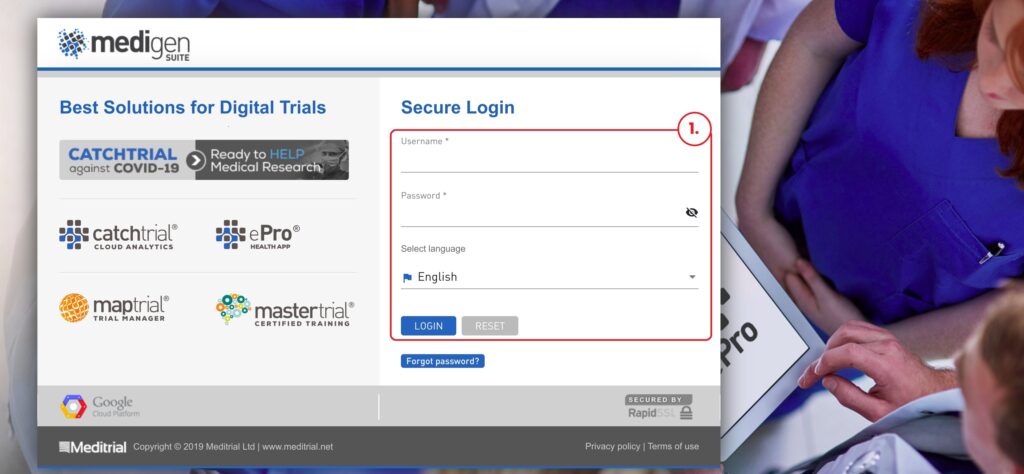
2. Once you are logged in, hovering on their username in the top right. A dropdown menu should appear showing options to change preferences, change password, or to log out.
3. Once the menu appears, “Click” on the Preference button.
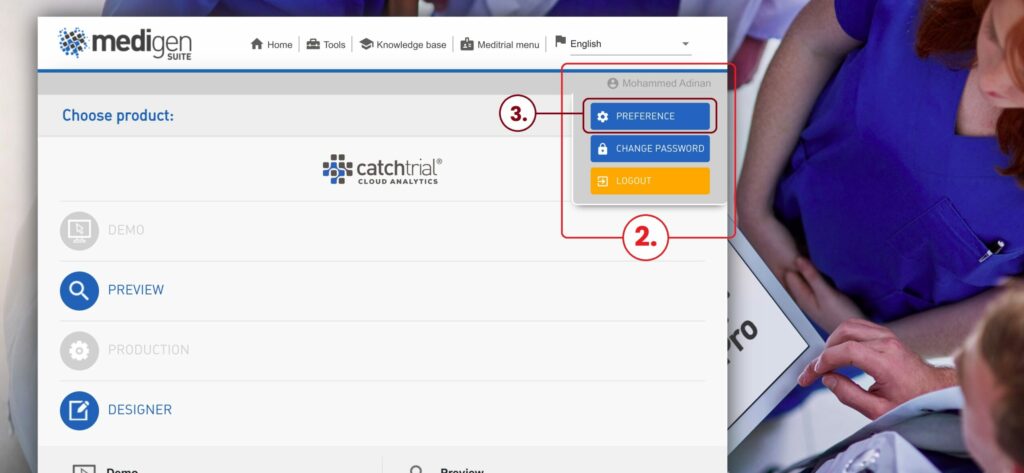
4. A popup dialog will appear. On that dialog, there’s a “Features” section on the left side, with a checkbox labeled as Two-factor authentication (2fa).
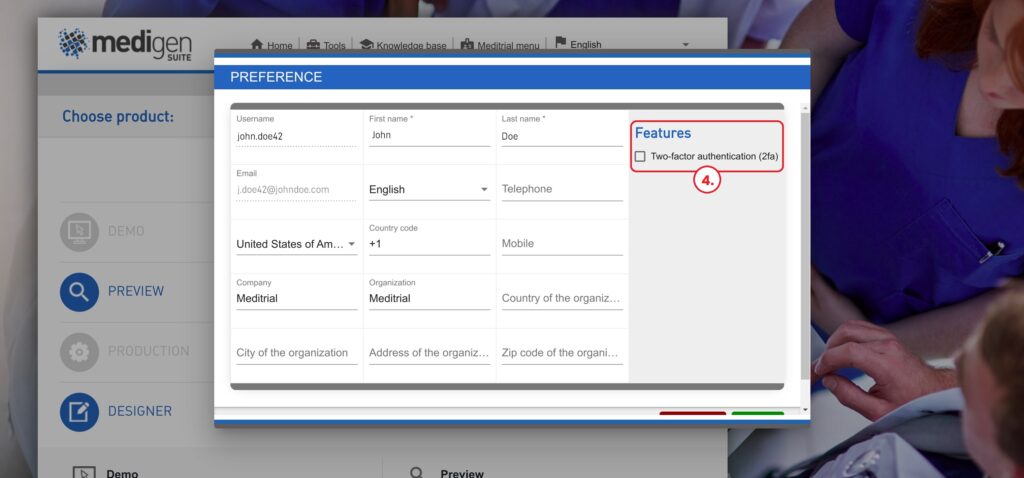
5. Once the checkbox is checked, it becomes mandatory to provide a mobile number and a country code before saving the updated information.
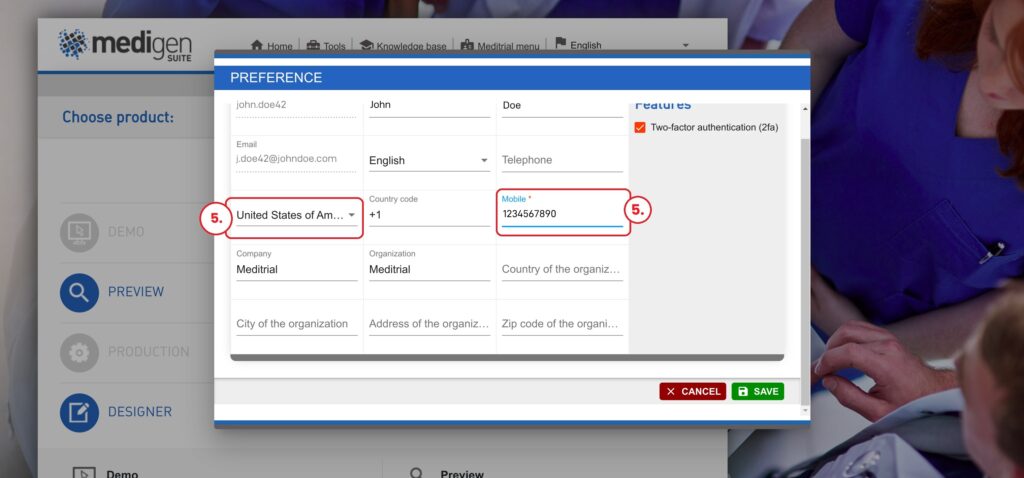
6. Upon clicking on the save button, the first OTP verification dialog is displayed on the screen. On this verification screen, there’s the input where to enter the 6-digit code, a verify button, a count down section counting from 300 seconds. There is also options to resend another OTP Code either by phone or email.
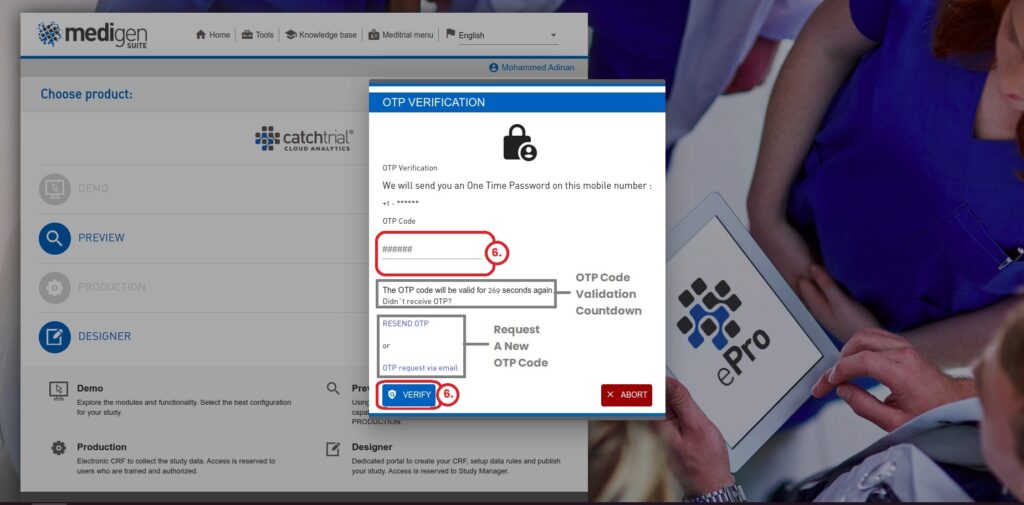
7. Once the correct code is input and the verify button is clicked, a confirmation dialog is displayed indicating that the verification was successful.
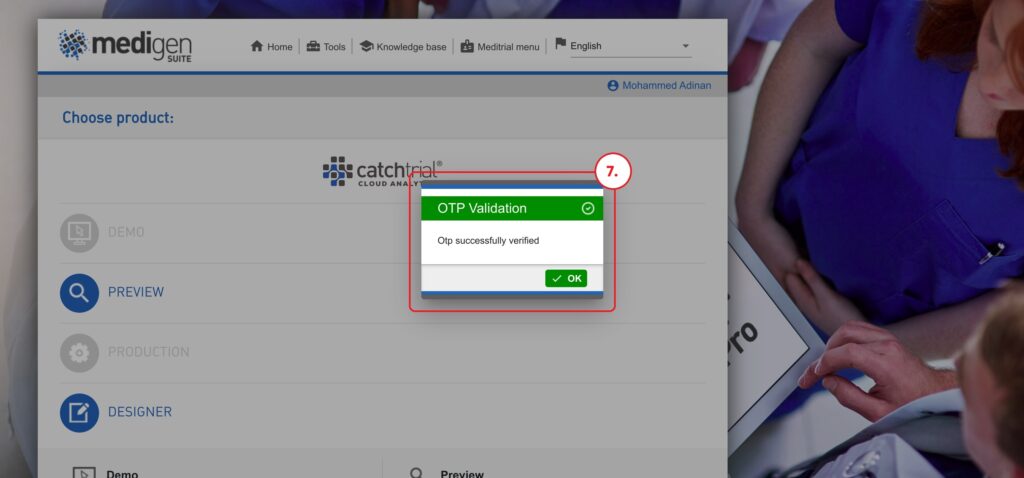
Henceforth, the user is required to use OTP verification, in addition to username and password, for each login attempt.